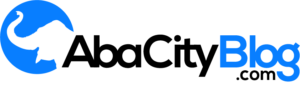iPhones have a good picture quality when shots are taken. But actually, it has a best outcome when edited with the in-app editing tools.
Do you want to know how to edit photos on iPhone? The simplest way is to use the editing tools in the iPhone Photos app.
From one-tap edits to advanced color and exposure settings, you can enhance your images without leaving your photo library. In this tutorial by iphone photography school, you’ll discover how to edit pictures on iPhone using the built-in Photos app. Read on to discover how to turn your ordinary photos into stunning edits!
1. Ensure Your iPhone Is Updated To iOS 13
The built-in Photos app is one of the best photo editing apps for iPhone. And with iOS 13 (iOS is the iPhone operating system), you get a completely redesigned photo editor.
![How to Edit Your Photos on iPhone [Complete Tutorial] 1 How to Edit Your Photos on iPhone [Complete Tutorial]](https://i0.wp.com/abacityblog.com/wp-content/uploads/2023/04/26973_iPhone-Camera_w560-280x300.jpg?resize=280%2C300&ssl=1)
The new Photos app has a wider range of editing tools. And you can fine‑tune your edits with more precision than before. You can even edit videos using the same tools that you use to edit photos.
To ensure you have these new iPhone photo editor tools, make sure your iPhone is running the latest iOS 13.
To update your iPhone to iOS 13, open the Settings app from the Home screen. Then go to General > Software Update.
![How to Edit Your Photos on iPhone [Complete Tutorial] 2 How to Edit Your Photos on iPhone [Complete Tutorial]](https://i0.wp.com/abacityblog.com/wp-content/uploads/2023/04/26871_iPhone-Camera_w560-300x280.jpg?resize=300%2C280&ssl=1)
If your software is up to date with iOS 13, you’ll already have access to the new photo editing tools.
![How to Edit Your Photos on iPhone [Complete Tutorial] 3 How to Edit Your Photos on iPhone [Complete Tutorial]](https://i0.wp.com/abacityblog.com/wp-content/uploads/2023/04/26870_iPhone-Camera_w320-300x277.jpg?resize=300%2C277&ssl=1)
If your software isn’t up to date, follow the on-screen instructions to download and install the latest iOS 13. (Before doing this, it’s a good idea to back up the data on your iPhone – just in case something goes wrong during the update process!)
Note that if you have the iPhone 6 or earlier, you won’t be able to update to iOS 13. And therefore, you won’t have access to the new editing tools in the Photos app. You can still use the old editing tools though – you just won’t have as many tools to work with.
2. Duplicate Your Photo To Preserve The Original (Optional)
When you edit a photo in the Photos app, the original image gets replaced by the edited version.
However, editing in the Photos app is non-destructive. This means you can undo edits or revert back to the original image at any time.
But sometimes you might want to keep the original photo, along with a separate edited version. If so, you can easily duplicate the image before editing.
To duplicate an image, open it in the Photos app and tap the Share icon at the bottom left. Then scroll down and tap Duplicate.
![How to Edit Your Photos on iPhone [Complete Tutorial] 4 How to Edit Your Photos on iPhone [Complete Tutorial]](https://i0.wp.com/abacityblog.com/wp-content/uploads/2023/04/26877_iPhone-Camera_w560-300x300.jpg?resize=300%2C300&ssl=1)
Tap the Back arrow at the top left to return to your photo library.
![How to Edit Your Photos on iPhone [Complete Tutorial] 5 How to Edit Your Photos on iPhone [Complete Tutorial]](https://i0.wp.com/abacityblog.com/wp-content/uploads/2023/04/26878_iPhone-Camera_w320-152x300.jpg?resize=152%2C300&ssl=1)
The duplicate image will appear at the bottom of your photo library. You can edit this image while the original remains unedited.
Read on to learn how to edit photos on iPhone using the built-in photo editor tools.
3. Open The iPhone Photo Editor In The Photos App
So, how do you open the photo editing tools in the iPhone Photos app?
Just open the photo you want to edit, then tap Edit at the top right of the screen.
![How to Edit Your Photos on iPhone [Complete Tutorial] 6 How to Edit Your Photos on iPhone [Complete Tutorial]](https://i0.wp.com/abacityblog.com/wp-content/uploads/2023/04/26974_iPhone-Camera_w320-152x300.jpg?resize=152%2C300&ssl=1)
In the iPhone photo editor, there are three icons at the bottom of the screen. Or if you’re editing a Live Photo, there will be four icons.
![How to Edit Your Photos on iPhone [Complete Tutorial] 7 How to Edit Your Photos on iPhone [Complete Tutorial]](https://i0.wp.com/abacityblog.com/wp-content/uploads/2023/04/26975_iPhone-Camera_w560-1-300x298.jpg?resize=300%2C298&ssl=1)
These icons give you access to a range of editing tools for improving your image.
Now you’ll learn how to edit pictures on iPhone using these photo editing tools.
4. Adjust Color, Brightness & Sharpness
Knowing how to edit photos on iPhone allows you to turn an average image into an amazing one!
![How to Edit Your Photos on iPhone [Complete Tutorial] 8 How to Edit Your Photos on iPhone [Complete Tutorial]](https://i0.wp.com/abacityblog.com/wp-content/uploads/2023/04/26958_iPhone-Camera_w560-240x300.jpg?resize=240%2C300&ssl=1)
And the best place to start is by making a few quick adjustments to color, brightness, and sharpness.
To make adjustments to your photo, ensure the Adjust icon (dial) is selected at the bottom of the screen.
![How to Edit Your Photos on iPhone [Complete Tutorial] 9 How to Edit Your Photos on iPhone [Complete Tutorial]](https://i0.wp.com/abacityblog.com/wp-content/uploads/2023/04/26901_iPhone-Camera_w320-150x300.jpg?resize=150%2C300&ssl=1)
Beneath your photo, you’ll see a row of adjustment tools. Swipe across to see more tools.
![How to Edit Your Photos on iPhone [Complete Tutorial] 10 How to Edit Your Photos on iPhone [Complete Tutorial]](https://i0.wp.com/abacityblog.com/wp-content/uploads/2023/04/26902_iPhone-Camera_w560-300x295.jpg?resize=300%2C295&ssl=1)
4.1 Auto Enhance
The Auto tool automatically adjusts the colors and brightness levels in your photo.
Simply tap the Auto icon to apply this one-tap edit. The icon turns pale gray when it’s switched on.
![How to Edit Your Photos on iPhone [Complete Tutorial] 11 How to Edit Your Photos on iPhone [Complete Tutorial]](https://i0.wp.com/abacityblog.com/wp-content/uploads/2023/04/26904_iPhone-Camera_w320-151x300.jpg?resize=151%2C300&ssl=1)
The great thing about the Auto tool is that you can actually fine-tune the edits that it’s made.
You can use the slider at the bottom of the screen to adjust the strength of the edit.
![How to Edit Your Photos on iPhone [Complete Tutorial] 12 How to Edit Your Photos on iPhone [Complete Tutorial]](https://i0.wp.com/abacityblog.com/wp-content/uploads/2023/04/26906_iPhone-Camera_w560-300x294.jpg?resize=300%2C294&ssl=1)
You can also adjust the individual edits that have been made to color, brightness, etc. If you swipe across the adjustment icons, a bold line indicates which tools the Auto adjustment has used.
![How to Edit Your Photos on iPhone [Complete Tutorial] 13 How to Edit Your Photos on iPhone [Complete Tutorial]](https://i0.wp.com/abacityblog.com/wp-content/uploads/2023/04/26907_iPhone-Camera_w320-152x300.jpg?resize=152%2C300&ssl=1)
To fine-tune an individual adjustment, tap on the tool and use the slider to adjust its strength.
![How to Edit Your Photos on iPhone [Complete Tutorial] 14 How to Edit Your Photos on iPhone [Complete Tutorial]](https://i0.wp.com/abacityblog.com/wp-content/uploads/2023/04/26905_iPhone-Camera_w320-151x300.jpg?resize=151%2C300&ssl=1)
If you want to remove the Auto edit from your photo, tap the Auto icon so it turns dark gray.
![How to Edit Your Photos on iPhone [Complete Tutorial] 15 How to Edit Your Photos on iPhone [Complete Tutorial]](https://i0.wp.com/abacityblog.com/wp-content/uploads/2023/04/26903_iPhone-Camera_w320-151x300.jpg?resize=151%2C300&ssl=1)
Now, you’ll discover how to use the manual adjustment tools to make your own edits.
4.2 Exposure
The Exposure tool brightens or darkens your photo
![How to Edit Your Photos on iPhone [Complete Tutorial] 16 How to Edit Your Photos on iPhone [Complete Tutorial]](https://i0.wp.com/abacityblog.com/wp-content/uploads/2023/04/26911_iPhone-Camera_w320-151x300.jpg?resize=151%2C300&ssl=1)
Drag the slider right to brighten the image, or left to darken it.
![How to Edit Your Photos on iPhone [Complete Tutorial] 17 How to Edit Your Photos on iPhone [Complete Tutorial]](https://i0.wp.com/abacityblog.com/wp-content/uploads/2023/04/26910_iPhone-Camera_w560-300x296.jpg?resize=300%2C296&ssl=1)
The Exposure tool has more effect on the highlights than the shadows. This means that the bright tones in your photo are affected more than the dark tones.
4.3 Brilliance
The Brilliance tool is great for bringing out details and making your photo look richer and more vibrant.
![How to Edit Your Photos on iPhone [Complete Tutorial] 18 How to Edit Your Photos on iPhone [Complete Tutorial]](https://i0.wp.com/abacityblog.com/wp-content/uploads/2023/04/26908_iPhone-Camera_w320-151x300.jpg?resize=151%2C300&ssl=1)
Drag the slider right to brighten shadows and darken highlights. If you drag left, the shadows will become darker and the highlights brighter.
![How to Edit Your Photos on iPhone [Complete Tutorial] 19 How to Edit Your Photos on iPhone [Complete Tutorial]](https://i0.wp.com/abacityblog.com/wp-content/uploads/2023/04/26909_iPhone-Camera_w560-300x294.jpg?resize=300%2C294&ssl=1)
Drag the slider right to brighten shadows and darken highlights. If you drag left, the shadows will become darker and the highlights brighter.
To learn more visit iphonephotographyschool